Multi-Factor Authentication
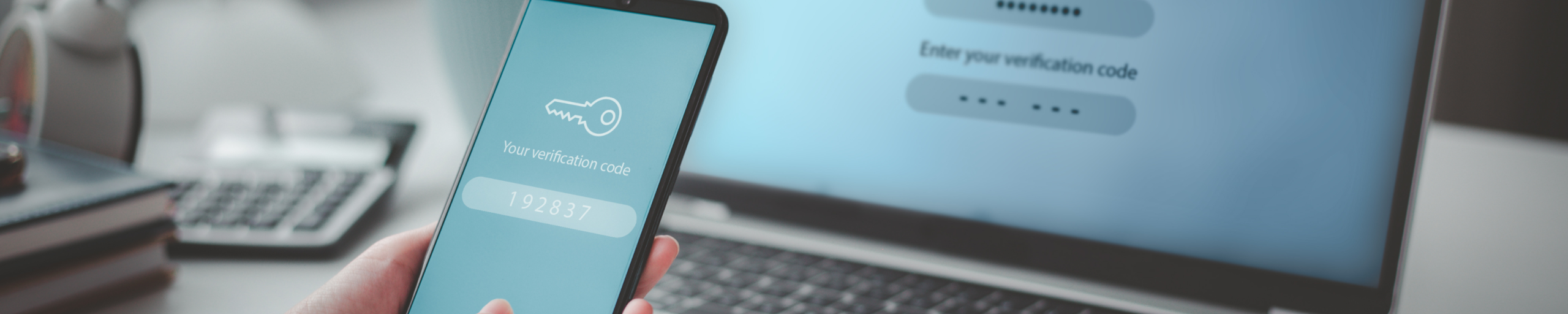
The security of our BOi portal is our highest priority. We ensure that all your tax and financial data is optimally protected against cybercrime. To protect your data even better, we use multi-factor authentication (MFA).
What is Multi-Factor Authentication?
Multi-factor authentication, or MFA, is a multi-step authentication method for accessing the BOi portal. When logging in, you not only use your username and password, but also confirm your login in a second way to identify yourself, preventing unauthorized access to your data.
Multi-factor authentication therefore adds an extra layer of security to your BOi account.
The Authenticator App
An authenticator app is an application that you install once on your mobile device (smartphone or tablet). The app generates a unique 6-digit code, also known as a token, every 30 seconds. Because the code changes constantly, an authenticator app is very effective. Even if an unauthorized user knows your username and password, they still need the additional access code to log in. The short validity period of the code makes misuse virtually impossible.
To log in to the BOi portal, we recommend using the “Microsoft Authenticator app.” Download this app to your smartphone or tablet via the App Store (for iOS) or Google Play (for Android).
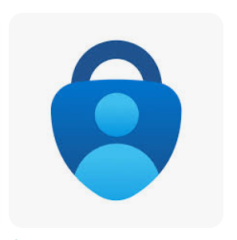
Setting Up Multi-Factor Authentication
Before setting up your multi-factor authentication (MFA), you must first request a BOi account if you are not already a BOi user. Once your request has been approved, you will receive your username and password to log in.
Security Questions
During the MFA setup process, security questions are used to allow you to reset your MFA later if required. Please read the guidelines below carefully before you begin.
- You must select and answer three security questions the first time you set up MFA.
- Each question can only be selected once. You may not select the same question multiple times.
- Each answer must be unique; you may not use the same answer to the other questions.
- Your answers are not case-sensitive. This means that it doesn’t matter whether you use uppercase or lowercase letters. For example, Answer and answer are treated as the same.
- Memorize your answers carefully. If you ever need to reset your MFA, you must enter the security questions exactly as you originally provided them.
Setting up MFA
Follow the steps below to set up your multi-factor authentication (MFA) for the first time:
- Log in to the BOi portal using your username and password.
- Download the Microsoft Authenticator app (see explanation above under “The Authenticator App”).
- Open the app on your mobile device and scan the QR code displayed on your computer screen. The QR code is confidential and must not be shared with anyone.
If you are unable to scan the QR code, enter the code shown on your screen manually into the app. - Click Next.
- Question 1: Select a question from the dropdown menu.
- Answer 1: Enter your answer to question 1.
- Question 2: Select a different question from the dropdown menu.
- Answer 2: Enter your answer to question 2.
- Question 3: Select a different question from the dropdown menu.
- Answer 3: Enter your answer to question 3.
- Click Next.
- Enter the 6-digit code from your authenticator app. If you make a mistake, click Clear All to re-enter the code.
- You will see a notification confirming that multi-factor authentication has been set up.
- Click OK. You are now logged in to the BOi portal.
Logging in from now on
From now on, each time you log in to the BOi portal, you must have your mobile device with you. You will need to enter your username, password, and the 6-digit code (or token) generated by your authenticator app. Because the code changes every 30 seconds, it is important to enter it promptly to log in successfully.
Deadline for Existing Companies
For existing companies who already have a BOi account, the deadline for setting up multi-factor authentication (MFA) is January 12, 2026. After this date, access to the BOi portal will only be possible using multi-factor authentication.
Watch the video tutorial on MFA setup
Resetting Multi-Factor Authentication
It may happen that you can no longer use your mobile device and therefore cannot access your authenticator code (or token). In that case, you must download the Microsoft Authenticator app on another mobile device and set it up again.
- Download the Microsoft Authenticator app on your new smartphone or tablet.
- Log in to the BOi portal with your username and password.
- Click on Reset MFA.
- Question 1: Select a question from the drop-down menu.
- Answer 1: Enter your answer to question 1.
- Question 2: Select another question from the drop-down menu.
Answer 2: Enter your answer to question 2.
The security questions are two of the three security questions you selected when you first activated your MFA. Use the exact same answers as you originally provided.
- Click Submit.
- You will see a confirmation that your MFA has been reset. Click OK.
- You will be redirected to the BOi portal login screen. Log in again.
- Set up your MFA again (see instructions above under “Setting up Multi-Factor Authentication”).
Watch the video tutorial for MFA reset
MFA Help and Troubleshooting
Error when entering the 6-digit code during MFA setup
The system of the BOi portal indicates that the 6-digit code is incorrect. This may occur if your phone is not automatically synchronized with the authenticator app.
To resolve this issue, please follow the steps below:
For IOS device
- Go to Settings on your phone.
- Scroll down and click on General.
- Scroll down and click on Date & Time.
- Select Set Automatically to true.
- Close and reopen Google Authenticator or Microsoft Authenticator app.
For ANDROID device
- Go to Settings on your phone.
- Scroll down and click on General Management.
- Scroll down and click on Date & Time.
- Select Set Automatically to true.
- Close and reopen Google Authenticator or Microsoft Authenticator app.
If the message indicates that the time is already correct, please follow these steps:
- Go back to the main page of the Google Authenticator or Microsoft Authenticator app.
- Press and hold on the code that appears on the screen.
- Click the settings icon to delete and restart the setup process.
